O!!! Yes You can Set Password To your particular Folder And Also You Can Hide It!!!
Just Paste this in Your NOTEPAD
cls
@ECHO OFF
title Folder Locker
if EXIST "Control Panel.{21EC2020-3AEA-1069-A2DD-08002B30309D}" goto UNLOCK
if NOT EXIST Locker goto MDLOCKER
:CONFIRM
echo Are you sure u want to Lock the folder(Y/N)
set/p "cho=>"
if %cho%==Y goto LOCK
if %cho%==y goto LOCK
if %cho%==n goto END
if %cho%==N goto END
echo Invalid choice.
goto CONFIRM
:LOCK
ren Locker "Control Panel.{21EC2020-3AEA-1069-A2DD-08002B30309D}"
attrib +h +s "Control Panel.{21EC2020-3AEA-1069-A2DD-08002B30309D}"
echo Folder locked
goto End
:UNLOCK
echo Enter password to Unlock folder
set/p "pass=>"
if NOT %pass%== pass goto FAIL
attrib -h -s "Control Panel.{21EC2020-3AEA-1069-A2DD-08002B30309D}"
ren "Control Panel.{21EC2020-3AEA-1069-A2DD-08002B30309D}" Locker
echo Folder Unlocked successfully
goto End
:FAIL
echo Invalid password
goto end
:MDLOCKER
md Locker
echo Locker created successfully
goto End
:End
Here pass is Your Password You Can change it(In Red Color Above)!!
Goto:
File-->Save as-->
And Name It With .batExtension
For e.g.
Secret.bat
Private.bat
Close It
Just Run It!!!
It Will Create a Folder Named Locker
Copy Your Important thing in it and
Just run Secret.bat File Again
To Unlock Run Secret.bat It will Prompt for password
BUT A PROBLEM!!!
By Changing the Extantion .bat to .txt
Anybody can See Your Password!!!
Solution:
► After Locking Your Personal Folder Change the Address Of secret.batFile
i.e.Just Move it To an Another Location!!!
► For Unlock Just Place it Back to It's Original Location And Run It!!!
Saturday, May 31, 2008
Friday, May 30, 2008
Create Your Own SHUTDOWN SHORTCUT
 Yes,If You Want to CREATE the shortcut of TURN OFF,LOG OFF,HiBERNATE,RESTART... at Desktop, Quick Launch, or AnyWhere...
Yes,If You Want to CREATE the shortcut of TURN OFF,LOG OFF,HiBERNATE,RESTART... at Desktop, Quick Launch, or AnyWhere...Just Follow the Steps,
►Right-Click On Your Desktop and Goto:
New-->Shortcut
►For SHUTDOWN Write:Shutdown -s -t 0
For Restart Write:Shutdown -r -t 0
For Hibernate Write:Shutdown -h -t 0
For Log Off Write:Shutdown -l -t 0
►Click Next
Enter the Name of Your Shorcut
Click Finish
►Right-Click On It and Select Properties

►Goto Change Icon and Select Icon For Your Shortcut
Thats It!!!
Now Try Again With changing the Value 0 to anything...
Yes It is Time(in sec.) For shuting Down Your Computer...
Rename The Recycle Bin
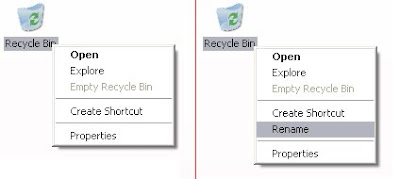
Yes You can Rename The Recycle Bin
Just Follow the Procedure...
►Goto:
Start-->Run-->regedit
Press Enter
►Goto:
HKEY_CLASSES_ROOT folder --> CLSID folder --> {645FF040-5081-101B-9F08-00AA002F954E}-->ShellFolder
►Change the "Attributes" data value from "40 01 00 20" to "50 01 00 20".Change the "CallForAttributes" dword value to "0x00000000" (double-click and change value data to 0).
►You must change both of these values to get the rename to appear.
►After performing the above steps you will be able to rename the icon like any other icon. Right-click the Recycle Bin icon on the desktop and click Rename and rename it to whatever you wish.
Tuesday, May 27, 2008
Put Image to Background of Folder
Yes You Can Put Any Image to the Background of Any Folder
Lets Say The Image is: sample.jpg
Put this image in the Folder For which you Want to create Background
Just open notepad and write:
[{BE098140-A513-11D0-A3A4-00C04FD706EC}]
ICONAREA_IMAGE=sample.jpg
ICONAREA_TEXT=255
Save it as desktop.ini and press F5
If it Does not work.
Do the following.
Goto->Run->cmd
Type
attrib +h +s "D:\Folder\desktop.ini"
press enter
here D:\Folder is The your folder address where you have placed the desktop.ini
It will not give any message if it is successful.
Done!!!
You can Download the files here (180 KB)
Note:
If the desktop.ini is already there do not delete that just add the above code into it.
Please Leave Your Comment
Lets Say The Image is: sample.jpg
Put this image in the Folder For which you Want to create Background
Just open notepad and write:
[{BE098140-A513-11D0-A3A4-00C04FD706EC}]
ICONAREA_IMAGE=sample.jpg
ICONAREA_TEXT=255
Save it as desktop.ini and press F5
If it Does not work.
Do the following.
Goto->Run->cmd
Type
attrib +h +s "D:\Folder\desktop.ini"
press enter
here D:\Folder is The your folder address where you have placed the desktop.ini
It will not give any message if it is successful.
Done!!!
You can Download the files here (180 KB)
Note:
If the desktop.ini is already there do not delete that just add the above code into it.
Please Leave Your Comment
Create New Hard Drive Parttion to My computer

Yes, You can Access Your Folders as Drives In My Computer
Fool your Friends (Non-Expert),as the drive will show Disk Space of the folder's drive so it seems that the disk space has increased !!!
Just Follow This Stepwise Procedure:
► Start --> Run -->cmd
And hit Enter
► This will open "Command Prompt"
► Type subst Z: E:\KK and hit Enter key.
→ You can replace Z: with your desired New Drive Letter (Except existing Drive letters)!
→ You can replace E:\KK with the path of your favorite folder!
► Close It
This creates a new drive In My Computer! When you open this , it will open your folder!!!
Isn't it Awesome ?
But a Problem !
۩ On Restart the Virtual Drive Disappears !!!
Solution !
۩ We can make a batch file which will make the drive everytime on startup !
Just Follow This Stepwise Procedure:
► Open Notepad
► Type :
@ECHO OFF
subst Z: E:\folder
► Save It Anywhere With .bat Extantion
For E.g.
New Drive.bat
MyDrive.bat
► Start >> All Programs
► Right Click on Start Menu >> Open
► Cut And Paste the New Drive.bat file here!
Finish, now the drive will automatically be created when ever you start your pc
Monday, May 26, 2008
Create You Own KeyBoard ShortCut of Your Files!!!
Yes, You Can Make Your Own Shortcut of Any of Your Important Files!!!
Just Follow This Steps...
TO Create:
1.Select The File of which You want to create Shortcut,You Can Also Select Folder
2.Right Click On It And select Copy
3.Now,Goto:
C:\WINDOWS
4.Goto:Edit-->Paste ShortCut
Do Not Select Paste
5.Click On That File Right-Click & Select Rename
Give A Very Short Name Of Your File Shortcut
For e.g.
a
6.Done!!!
To Use:
Window Key+R
Write There the New Name of that file i.e a
Press Enter
Simple!!!
Please Leave Your Comment
Sunday, May 25, 2008
Create Hidden USER ACCOUNT
Yes, YOU Can Create A hidden User ACCOUNT
1) Goto:
Start --> Run--> Regedit
Hit Enter
2) Goto: HKEY_LOCAL_MACHINE\SOFTWARE\Microsoft\Windows NT\CurrentVersion\Winlogon\SpecialAccounts\UserList
3) In The Right Panel:
Right Click New-->New-->D Word Value
Rename it as the Name of Account to be Hidden
4) Open It Put 0 for Hidding and 1 for Showing
5) Restart
Done!!!
HOW TO DO : Normally when you Logon into windows xp, the Icon appears for the specific user to login here.
So of you want to To logon to hidden account that you have created Press Cntrl+Alt+Del twice at the welcome screen to make windows security doalog box appear. So here you type the hidden username and password and then log in !!!
DISADVANTAGE : Administrative users will be able to see your hidden account in Control Panel/User Accounts, so keep this in mind when you're planning this out.
NOTE:DO IT AT YOUR OWN RISK
1) Goto:
Start --> Run--> Regedit
Hit Enter
2) Goto: HKEY_LOCAL_MACHINE\SOFTWARE\Microsoft\Windows NT\CurrentVersion\Winlogon\SpecialAccounts\UserList
3) In The Right Panel:
Right Click New-->New-->D Word Value
Rename it as the Name of Account to be Hidden
4) Open It Put 0 for Hidding and 1 for Showing
5) Restart
Done!!!
HOW TO DO : Normally when you Logon into windows xp, the Icon appears for the specific user to login here.
So of you want to To logon to hidden account that you have created Press Cntrl+Alt+Del twice at the welcome screen to make windows security doalog box appear. So here you type the hidden username and password and then log in !!!
DISADVANTAGE : Administrative users will be able to see your hidden account in Control Panel/User Accounts, so keep this in mind when you're planning this out.
NOTE:DO IT AT YOUR OWN RISK
MAKE YOUR WINDOWs XP Genuine without SOFTWARE
Can Not DOWNLOAD Anything from MicroSoft Site?
So,Why Dont U Make Your XP GENUINE
Yes, U Can Make Your Windows XP Genuine
1) Goto:
start --> run --> regedit
2) Goto:
HKEY_LOCAL_MACHINE\SOFTWARE\MICROSOFT\Windows NT\CurrentVersion\WPAEvents\
In the Right Panel Select:
OOBETimer
Hit Enter
Delete some, add some letters In IT, I don't care...just change it!
And now Quit Regitry Editor.
3) Goto:
start --> run -->
Paste there "%systemroot%\system32\oobe\msoobe.exe /a"(Without Quotes)
4) The activation screen will come up, click on register over telephone, then click on CHANGE PRODUCT KEY, enter in this key: JG28K-H9Q7X-BH6W4-3PDCQ-6XBFJ.
Done!!!
Now you can DownLoad all the updates From Microsoft Activating,
and the Genuine Microsoft Validation thingy won't bug you no more!!
Works with most WinXP versions though there are some exceptions...
You Can Check That Your XP Became Genuine Or Not At Microsoft Click On the Validate Windows
Note:Do it AT YOUR OWN RISK
So,Why Dont U Make Your XP GENUINE
Yes, U Can Make Your Windows XP Genuine
1) Goto:
start --> run --> regedit
2) Goto:
HKEY_LOCAL_MACHINE\SOFTWARE\MICROSOFT\Windows NT\CurrentVersion\WPAEvents\
In the Right Panel Select:
OOBETimer
Hit Enter
Delete some, add some letters In IT, I don't care...just change it!
And now Quit Regitry Editor.
3) Goto:
start --> run -->
Paste there "%systemroot%\system32\oobe\msoobe.exe /a"(Without Quotes)
4) The activation screen will come up, click on register over telephone, then click on CHANGE PRODUCT KEY, enter in this key: JG28K-H9Q7X-BH6W4-3PDCQ-6XBFJ.
Done!!!
Now you can DownLoad all the updates From Microsoft Activating,
and the Genuine Microsoft Validation thingy won't bug you no more!!
Works with most WinXP versions though there are some exceptions...
You Can Check That Your XP Became Genuine Or Not At Microsoft Click On the Validate Windows
Note:Do it AT YOUR OWN RISK
Saturday, May 24, 2008
Your CD/DVD ROM Gets Hidden in My Computer? No Matter!!!
Your CD/DVD ROM Doesn't Appear in My Computer,Try This I will Help You,

1. Goto:
Start --> Run --> REGEDIT
Hit Enter
2. In the Regestry Editor,
Goto:
HKEY_LOCAL_MACHINE\SYSTEM\CurrentControlSet\Control\Class\{4D36E965-E325-11CE-BFC1-08002BE10318}
3. In The Right Panel, Find the UpperFilters (NOT UpperFilter.bak) Press Delete Then Yes
4. Find the LowerFilters (IF EXIST) Press Delete Then Yes
HKEY_LOCAL_MACHINE\SYSTEM\CurrentControlSet\Control\Class\{4D36E965-E325-11CE-BFC1-08002BE10318}
5. On the Edit menu, click Delete, and then click OK.
6. Close Registry Editor.
7. Restart your computer.
Note:At Your Own Risk
Friday, May 23, 2008
Hide Your Files Behind The Image
Have You ever Heard About Hidden Files Behind the Image
Yes, You Can Hide Any File In an Image.
TO Hide
1. Gather the file you wish to bind, and the image file, and place them in a Folder. Let's say C:\New Folder
-The image will hereby be referred as kk.jpg
2. Create A Winrar File with .rar or .zip of that files Which u Want To Hide Behind Image.
-The Winrar File will hereby be referred as secret.rar
3. Goto:
Start --> Run--> cmd
4. In Command Prompt, Type:
cd C:\New Folder
press Enter

5. Type:
copy /b kk.jpg + secret.rar kk.jpg
Press Enter
Congrats,Now Your Image is Containing Your Important Files
TO View

Select That Image-->Right click-->open with-->WinRar
And your file is there
Lost Windows XP Login Password? No Problem!!!
U can now recover the administrators Password in Windows XP
1.Restart your Computer,Before loading Windows XP,Keep Pressing F8 Then A Screen Will appear ,Select Safe Mode
2.Goto:
Start-->Run-->control userpasswords2
Press Enter
3.You will now have access to all the user accounts, including the administrators account and will be able to reset the lost password.
4.Just click the administrators user account, and then click Reset Password.
5.You will need to add a new password in the New password and the Confirm new password boxes, and confirm by clicking OK.
All done, you have recovered the lost adminitrators password!!!
HappY!!!
1.Restart your Computer,Before loading Windows XP,Keep Pressing F8 Then A Screen Will appear ,Select Safe Mode
2.Goto:
Start-->Run-->control userpasswords2
Press Enter
3.You will now have access to all the user accounts, including the administrators account and will be able to reset the lost password.
4.Just click the administrators user account, and then click Reset Password.
5.You will need to add a new password in the New password and the Confirm new password boxes, and confirm by clicking OK.
All done, you have recovered the lost adminitrators password!!!
HappY!!!
Thursday, May 22, 2008
Remove shortcut arrow from Desktop icons
Here's how you can remove those shortcut arrows from your desktop icons in Windows XP.
1. Start regedit.
2. Navigate to HKEY_CLASSES_ROOTlnkfile
3. Delete the IsShortcut registry value.
You may need to restart Windows XP...
1. Start regedit.
2. Navigate to HKEY_CLASSES_ROOTlnkfile
3. Delete the IsShortcut registry value.
You may need to restart Windows XP...
Virus Has Disable Your Show Hidden Files Option?Here is the Soluton.
Have U ever Faced This type of problem:

Here is Method I:
1.Goto:
start-->Run-->regedit
Press Enter
2.Goto:
HKEY_CURRENT_USER\Software\Microsoft\
Windows\CurrentVersion\Explorer\Advanced
3.In the right hand area, double click "hidden" and change the value to 1.
Thats it!
Now U Can See Hidden Files...
Here is METHOD II
1.Goto:
start-->Run-->regedit
Press Enter
2.Goto:
HKEY_LOCAL_MACHINE\SOFTWARE\Microsoft\Windows\CurrentVersion\Explorer\
Advanced\Folder\Hidden\SHOWALL
3.Look at the “CheckedValue” key is it there?Yes, Delete it
4.Right Click:
New-->DWord Value
Rename it As “CheckedValue”
5.Open it And Set it's Hexadecimal Value to 1
Finish!!
The “Show hidden files & folders” check box should now work normally. Enjoy!

Here is Method I:
1.Goto:
start-->Run-->regedit
Press Enter
2.Goto:
HKEY_CURRENT_USER\Software\Microsoft\
Windows\CurrentVersion\Explorer\Advanced
3.In the right hand area, double click "hidden" and change the value to 1.
Thats it!
Now U Can See Hidden Files...
Here is METHOD II
1.Goto:
start-->Run-->regedit
Press Enter
2.Goto:
HKEY_LOCAL_MACHINE\SOFTWARE\Microsoft\Windows\CurrentVersion\Explorer\
Advanced\Folder\Hidden\SHOWALL
3.Look at the “CheckedValue” key is it there?Yes, Delete it
4.Right Click:
New-->DWord Value
Rename it As “CheckedValue”
5.Open it And Set it's Hexadecimal Value to 1
Finish!!
The “Show hidden files & folders” check box should now work normally. Enjoy!
Mising Folder option? Dont worry...
1.Goto Start > Run > gpedit.msc
2.Now goto
User Configuration --> Administrative templates --> Windows Component --> Windows Explorer.
3.Click on Windows Explorer you will find the 3rd option on the right side of screen "Removes the Folder Option menu item from the Tools menu"
4.Just check it, if it is not configured then change it to enable by double clicking on it and after applying again set it to not configured
5.Restart
You will find the Folder Option after restarting windows.
Modify Windows SendTo Menu
WANT TO ADD YOUR MOST USED FOLDER TO SENDTO MENU?
JUST FOLLOW THE STEPS:
1.OPEN
C:/documents and settings/(user name)/send to
2.Create the shortcut of the that folder which U want to display in SENDTO
3.Paste it in the SENDTO folder.
Done!!!
Enjoy!!!
Insert CD/DVD Drives without using SOFTWARE from Menu
You can see 'Eject' On The Right Click Menu On Your CD/DVD Drive . You can eject your cd drive using that command. But there is no insert command on that menu,
its nice to have an insert command also in that menu. To get that do as follows.
Here is the step-by-step procedure:
1.) Download this atteched file{36 KB), extract it and copy the both file to “%windir%\System32” folder.
2.) Run The cdeject.reg file, it’ll ask for permission. Grant it.
Now,no need to install any software
its nice to have an insert command also in that menu. To get that do as follows.
Here is the step-by-step procedure:
1.) Download this atteched file{36 KB), extract it and copy the both file to “%windir%\System32” folder.
2.) Run The cdeject.reg file, it’ll ask for permission. Grant it.
Now,no need to install any software
Hide Hard Drive Partitions In Windows
If you want to hide any partition of your hard disk just follow these simple steps.
1. Goto Start > Run and type diskpart
A DOS window will appear with following description
DISKPART>
2. Then type list volume
All partitions will be listed, there will be also a volume number for each partitions
3. Suppose you want to hide drive E:, type select volume 3 (Here 3 is the volume number of E:, in your pc it may vary). A message will now appear in the window saing "Volume 3 is the selected volume".
4. Now type remove letter E . You may have to reboot the computer.
Diskpart will remove the letter. Since Windows XP doesn't have the capability to identify the unknown volume, it won't display or show results from it.
So U can HIDE YOUR Hard drive
To access the content of the hidden drive, repeat the process, but in the foruth step, replace remove with assign, ie.,
assign letter E.
1. Goto Start > Run and type diskpart
A DOS window will appear with following description
DISKPART>
2. Then type list volume
All partitions will be listed, there will be also a volume number for each partitions
3. Suppose you want to hide drive E:, type select volume 3 (Here 3 is the volume number of E:, in your pc it may vary). A message will now appear in the window saing "Volume 3 is the selected volume".
4. Now type remove letter E . You may have to reboot the computer.
Diskpart will remove the letter. Since Windows XP doesn't have the capability to identify the unknown volume, it won't display or show results from it.
So U can HIDE YOUR Hard drive
To access the content of the hidden drive, repeat the process, but in the foruth step, replace remove with assign, ie.,
assign letter E.
HiDE YOUR FOLDERS WiTHOUT USiNG SOFTWARES
Hey friends U can hide (System Hidden) your folders very easily, WiTHOUT USiNG SOFTWARE...
JUST DO THIS:
Go to command prompt
start->run->cmd
PRESS ENTER
HiDE/UNHiDE
To HIDE the Folder:
Suppose U want 2 HIDE the folder named kkk which is located in C Drive
Just type:
C:/>attrib +h +s kkk
Now Nobody can C that folder anymore
Except U...
To SHOW the Folder:
Just type:
C:/>attrib -h -s kkk
Isn't it Real Miracle?
HIDE/UNHIDE
To Hide the Folder:
Suppose U want 2 LOCK the folder named kkk which is located in C Drive
Just type:
C:\attrib kkk +s +h
To Unhide the Folder:
Just type:
C:\attrib kkk -s -h
JUST DO THIS:
Go to command prompt
start->run->cmd
PRESS ENTER
HiDE/UNHiDE
To HIDE the Folder:
Suppose U want 2 HIDE the folder named kkk which is located in C Drive
Just type:
C:/>attrib +h +s kkk
Now Nobody can C that folder anymore
Except U...
To SHOW the Folder:
Just type:
C:/>attrib -h -s kkk
Isn't it Real Miracle?
HIDE/UNHIDE
To Hide the Folder:
Suppose U want 2 LOCK the folder named kkk which is located in C Drive
Just type:
C:\attrib kkk +s +h
To Unhide the Folder:
Just type:
C:\attrib kkk -s -h
Subscribe to:
Posts (Atom)